What to do before giving away or selling your Android phone or tablet
Posted On:

Before parting with any Android device, review this hardware and software checklist
With the ever-growing Android market, more and more people are buying and selling Android phones and tablets every day. Some people like myself depend on the value of their used devices to purchase the latest and greatest. But before shipping that phone or tablet off to its new owner, it is vital to make sure everything important has been removed.The top concern for many folks in this position is that ofprivacy protection. Personal information like phone numbers, emails, and compromising pictures are things nobody wants falling into the wrong hands. It's also a good idea not to send any "extras" along with the device, like any one of the cards (microSD, SIM, etc.) that could be hiding in various nooks and crannies of any Android phone or tablet.
Of course, before removing any hardware or erasing any data, you'll want to backup the important things to keep or transfer to another device. Whether it be applications, music, or family photos, it needs to be correctly copied over to removable storage on the device itself or to a personal computer.
Let's get started.
Hardware
There are many different Android devices out there, each with a different hardware layout. This article would be much too long to include specific instructions for every phone and tablet, however it shouldn't be hard to spot the following if you look carefully enough.Remove your SIMcard
Most phones and many tablets use one of these to access a cellular network for voice, text, and data -- it will need to be transferred to your new device (unless you got a new SIM card or switched carriers). Devices that don't use a SIMcard are non-LTECDMA devices(older hardware on Sprint and Verizon) and WiFi-only tablets.If your device has a removable back, chances are the SIM card is visible once the back cover and/or battery are removed. Devices without removable back panels should have a SIM card slot somewhere along the device's outside edge a special tool that came with the device may be needed to pop the SIM card out. (Alternatively a fine needle or paperclip pay do the trick.)
Remove your SD card (if the phone has one)

Accessories

If your device has a removable battery (many newer phones and most tablets do not), make sure no aftermarket/extended battery is in the device. It should be easy to tell the original battery since it probably has the original equipment manufacturer's name on it. (If in doubt, try Googling the part number printed on the battery.)
Was your device's case part of the sale? If not, and you want it, take it off -- especially if it's one of those expensive battery cases. While this would seem like a no-brainer, some cases -- like the official Nexus 4 bumper -- are easily missed.
Since most screen protectors are not reusable, and even the ones that are are probably scratched, used protectors are of little value. If the screen protector currently on your device is in bad shape, however, do the courteous thing and remove it for the next owner.
Software
Data handling is probably the most important thing when selling or giving away a device. Not only do you not want to lose all those family photos and your Bieber song collection, but you don't want the next owner to have access to your Google accounts, data, and media.Back up personal data
You can use Wondershare MobileGo for this
Wipe data (factory reset)
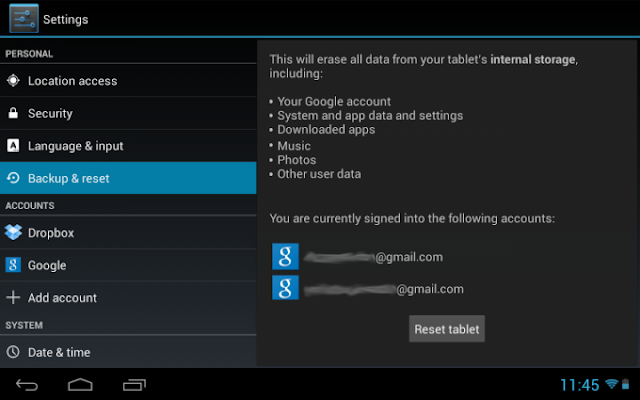
When the device restarts, it should boot into some kind of welcome screen -- just like when it was booted up out of the box. After the reset, you can reboot to check and make sure everything is gone, if you so choose. If you're leaving an SD card in the device for the next owner, be sure to delete all its contents too.A factory reset does not always wipe removable SD cards.If you've rooted and ROM'd your device, it would be a good idea to go back to the place where you got the tools to do so and find a guide to completely restore your device to its factory state.

