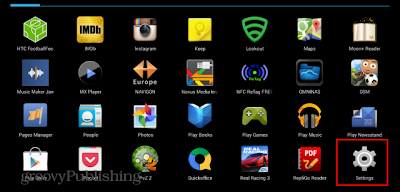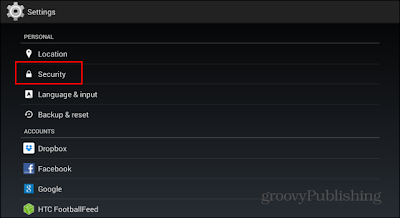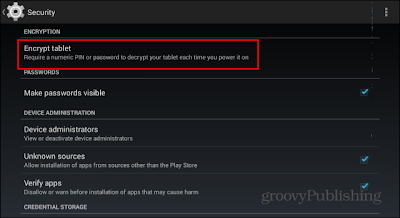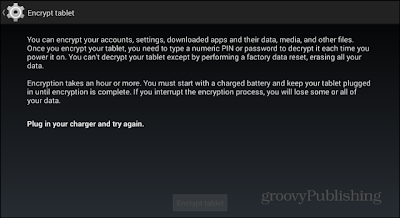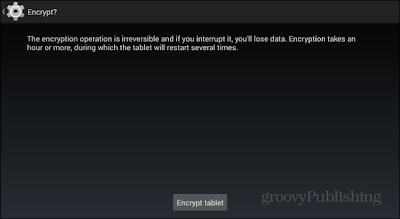Droid Terminal respects the privacy concerns of the users of its Internet Sites ("Sites"),
and has
created this privacy statement to explain what information we gather from your visit to our
Sites,
and how such information may be used.
Use of Information
As a general policy, no personally identifiable information, such as your name or address, is
automatically collected from your visit to Droid Terminal. However, certain non-personal
information
is recorded by the standard operation of Droid Terminal's Internet servers. Information such
as the
type of browser being used, its operating system, and your IP address is gathered in order
to
enhance your online experience. For example, it may be used to tailor content and
advertising to
your interests.
In special cases, Droid Terminal may disclose user information when there is reason to
believe that
disclosing this information is necessary to identify, contact or bring legal action against
someone
who may be causing injury to, or interference (either intentionally or unintentionally)
with, Droid
Terminal's rights or property, other Droid Terminal web site users, or anyone else that
could be
harmed by such activities.
Security
Security for all personally identifiable information is extremely important to us.
Unfortunately, no
data transmission over the Internet can be guaranteed to be 100% secure. While we strive to
protect
your personal information, Droid Terminal cannot ensure or warrant the security of any
information
you transmit to us or from our online forms, and you do so at your own risk. Once we receive
your
transmission, we make our best effort to ensure its security on our systems.
Use of Cookies
Cookies are pieces of information that a website transfers to an individual's computer hard
drive for
record keeping purposes. Cookies are used to track visits to our Sites and to personalize
the Sites
for new and current subscribers. Most browsers are initially set up to accept cookies;
however, you
can reset your browser to refuse all cookies or indicate when a cookie is being sent. (Note:
you
will need to consult the help area of your browser application for instructions.) If you
choose to
disable your cookies setting or refuse to accept a cookie, some parts of Droid Terminal's
web sites
may not function properly.
Use of IP Addresses
An IP address is a number that's automatically assigned to your computer by your Internet
provider
whenever you surf the Web. When you request pages from Droid Terminal Sites, our servers log
your IP
address. Droid Terminal collects IP addresses for the purposes of system administration, to
report
aggregate information to our advertisers, and to audit the use of our Site. We may use your
IP
addresses in cooperation with your Internet provider to identify you if we deem it necessary
to
enforce compliance with our Terms of Use or to protect our service, Sites, customers, or
others.
Links to Other Sites
Droid Terminal is not responsible for the content or practices of third party websites that
may be
linked to our Sites. Our Sites may link to websites operated by other companies; we are not
responsible for the privacy practices of such websites. Visitors to these web sites should
refer to
each web site's respective privacy policies and practices.
Third Party Cookies
In the course of serving advertisements to our sites, our third-party advertisers may place
or
recognize a unique "cookie" on your browser.
We use third-party advertising companies to serve ads when you visit our Web site. These
companies
may use aggregated information (not including your name, address, email address or telephone
number)
about your visits to this and other Web sites in order to provide advertisements about goods
and
services of interest to you. If you would like more information about this practice and to
know your
choices about not having this information used by these companies, visit the Network
Advertising
Initiative or Self-Regulatory Program for Online Behavioral Advertising.
Google, as a third party vendor, uses cookies to serve ads on our websites. Google's use of
the DART
cookie enables it to serve ads to our users based on their visit to our sites and other
sites on the
Internet. Users may opt out of the use of the DART cookie by visiting the Google ad and
content
network privacy policy.
BlueKai, as a third party vendor, uses cookies to identify anonymous user interests on our
websites.
Users may opt out of the use of the BlueKai cookie by visiting the BlueKai Preference
Manager.
Brilig, as a third party vendor, uses cookies to identify anonymous user interests on our
websites.
Users may opt out of the use of the Brilig cookie by visiting the Brilig Preference
Manager.
Contact Us
If you have any questions about this privacy statement, the practices of our Sites, or your
dealings
with our Sites, you can email us Information provided by you via general email inquiries to
Droid
Terminal such as your email address is used only to respond to your inquiries in the
ordinary course
of business, and is never shared with third parties.
Your Acceptance of These Terms
By using Droid Terminal and its Sites, you signify your acceptance of the Droid Terminal
Privacy
Policy. If you do not agree to this policy, please do not use our Sites. Droid Terminal
reserves the
right to modify, alter or otherwise update this policy at any time. We encourage visitors to
review
this policy from time to time. Your continued use of the Droid Terminal Sites following the
posting
of changes to these terms indicates your acceptance of these changes